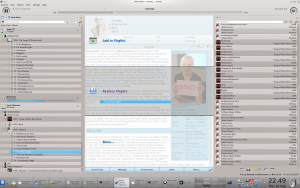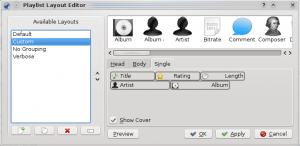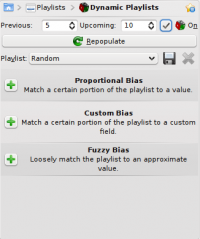Amarok/de: Difference between revisions
JanSchnacki (talk | contribs) Created page with '{|class="vertical-centered" |thumb|300px''' Amarok''' unterstützt die meisten populären Formate für Musikdateien. Die tatsächliche Unterstützung der...' |
JanSchnacki (talk | contribs) No edit summary |
||
| Line 45: | Line 45: | ||
{|class="vertical-centered" | {|class="vertical-centered" | ||
|[[Image:Amarokfull.png|thumb|300px]]''' Amarok''' unterstützt die meisten populären Formate für Musikdateien. Die tatsächliche Unterstützung der Formate ist abhängig von den installierten Audio-Codecs und den von ihrem System verwendeten Backends. Es gibt auch Unterstützung für traditionelle Playlists - Sie erstellen, speichern und laden alle Wiedergabelisten, die Sie wollen. | |[[Image:Amarokfull.png|thumb|300px]]||'''Amarok''' unterstützt die meisten populären Formate für Musikdateien. Die tatsächliche Unterstützung der Formate ist abhängig von den installierten Audio-Codecs und den von ihrem System verwendeten Backends. Es gibt auch Unterstützung für traditionelle Playlists - Sie erstellen, speichern und laden alle Wiedergabelisten, die Sie wollen. | ||
|} | |} | ||
Revision as of 02:06, 14 September 2010

|
Amarok ist ein Musik-Manager der KDE-Community |
Amarok ist ein freier, plattformübergreifender, vielseitiger, leistungsstarker und Feature-reicher Musik-Player. Das Programm ermöglicht das einfache Management der Musiksammlung, ruft automatisch Informationen und CD-Cover über die Stücke ab und hat eingebaute Zugriffsmöglichkeiten auf Online-Services wie Jamendo, Last.fm, Magnatune, und Librivox. Das Programm kann vollständig angepasst werden. Dies ermöglicht es dem Benutzer das Aussehen und den Aufbau der Oberfläche auf seine Bedürfnisse abzustimmen. Die aktuelle stabile Version ist die Version 2.3.1
Wenn Sie Amarok noch nie benutzt haben, möchten Sie vielleicht einen Blick auf die Amarok Schnell Start Anleitung werfen.
Benutzeroberfläche
Amarok verwendet standardmäßig eine Benutzeroberfläche die in 3 Bereiche aufgeteilt ist.
Der linke Bereich (Musikquellen)
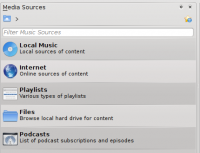 |
Der Bereich Musikquellen auf der linken Seite ist der Ort, über den sie Zugang zu ihrer lokalen Sammlung sowie anderen Diensten bekommen: Der Abschnitt ganz oben ist ihr Zugang zu ihrer lokalen Musik-Sammlung und angeschlossenen Quellen, wie etwa MP3 Player und CDs. Der Abschnitt erlaubt den Zugriff auf alle Internet Musik-Dienste die sie aktiviert haben. Hier können Sie in Listen von Radiostationen und Podcasts stöbern, diese anhören oder abbonieren, auf ihr last.fm Konto zugreifen, Musik aus Online-Shops wie z.B. Magnatune kaufen, Musik unabhängiger Künstler von Jamendo herunterladen und vieles mehr. Der Abschnitt dient zum Erstellen und Verwalten Dynamischer Wiedergabelisten, bietet Zugriff auf Ihre gespeicherten Wiedergabelisten und bietet die Möglichkeit zum automatischen Erstellen von Wiedergabelisten. Der Abschnitt zeigt einen integrierten Datei-Browser und der Abschnitt bietet Ihnen Zugang zu Ihren Podcast-Abonnements. |
Der mittlere Bereich (Kontext)
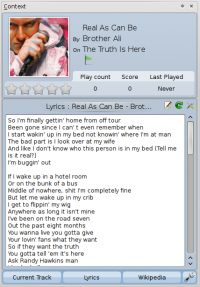 |
Hier werden alle Informationen angezeigt. Der zentrale Bereich enthält 3 Applets, die sich dynamisch ändern um Kontext-Informationen über das aktuelle Stück anzuzeigen. Sie sehen die Stückbewertung, die Punkte und den Wiedergabezähler des aktuellen Stücks oder die zuletzt gespielten Titel, wenn nichts abgespielt wird, den Liedtext des Lieds und die Wikipedia-Seite über den Künstler. Weitere Applets können mit der Werkzeugleiste an der Unterseite des Bereichs hinzugefügt, entfernt oder umsortiert werden. |
Der rechte Bereich (Wiedergabeliste)
Funktionen
Musikwiedergabe
Geräteunterstützung
 |
Amarok offers support for a great variety of Media devices such as iPods, MTP and UMS devices.
|
einstellbare Anzeige von Begleitinformationen
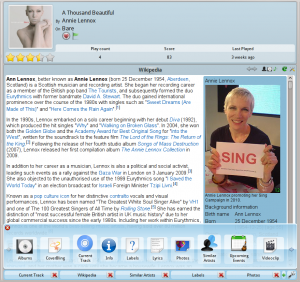 |
The Context view, the centerpiece attraction in Amarok, can automatically fetch contextual information about the currently playing song (such as album art, lyrics or Wikipedia information) from the Internet and display them. This is one of the unique features of the Amarok series. |
More Internet Services
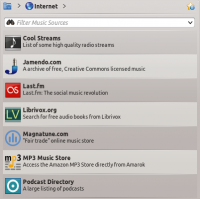 |
Amarok opens the gateway to a rich multimedia experience on the Internet.
And that is just the beginning — you can add even more Internet services using the . |
Script Manager
Cover Manager
 |
You can browse through your music collection using the nifty that displays the album art, download covers from various sources or let Amarok check automatically for covers in the internet. |
Rating and scoring
Pop-Up Dropper
Configurable Playlist View
Dynamic Playlists
Replay Gain Support
Amarok supports replay gain tag information embedded in files and automatically adjusts the overall volume of the song to a common level.
Entdecken Sie Ihre Musik neu!
Hints, Tips and FAQs
If you find that most of your music is recognized by Amarok, but some folders are not properly picked up, open a console and type
touch '''''folder'''''
where folder is the path to the folder that has the problem. Then select in Amarok main window menu, and open page. Your folder should be visible again now.
More Information
![]() Support for this application can be found from the project's home page
Support for this application can be found from the project's home page