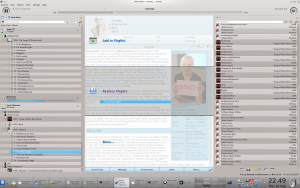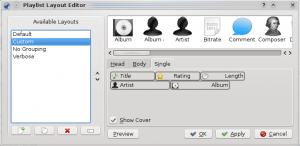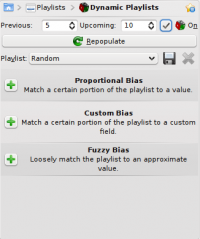Amarok

|
Amarok to menedżer muzyki dla środowiska KDE |
Amarok to wolny, między-platformowy, wszechstronny, zaawansowany i bogaty w funkcje odtwarzacz muzyczny. Ułatwia zarządzanie kolekcją, automatycznie zbiera informacje i okładki i jest kompatybilny z takimi serwisami jak Jamendo, Last.fm, Magnatune i Librivox. Jest całkowicie konfigurowalny, pozwalając użytkownikom modyfikować jego wygląd do własnych potrzeb. Aktualną stabilną wersją programu jest 2.3.1. \
Nowi użytkownicy programu Amarok mogą być zainteresowani przeczytaniem Przewodnika dla początkujących.
Interfejs
Domyślnie Amarok uruchamia się w widoku trój-kolumnowym.
Lewa kolumna (Źródła mediów)
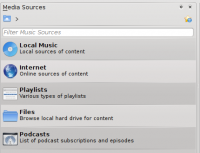 |
Kolumna Źródła mediów jest miejscem dostępu do lokalnej kolekcji muzycznej a także innych usług: to dostęp do lokalnej kolekcji i podłączonych urządzeń jak odtwarzacze mp3 i CD. umożliwia dostęp do usług, które zostały włączone. Można tutaj przeglądać listę stacji radiowych i podcastów; słuchać/subskrybować je, zarządzać kontem last.fm, kupować muzykę ze sklepów on-line takich jak Magnatune oraz ściągać muzykę niezależnych artystów z Jamendo. Sekcja umożliwia tworzenie i zarządzanie Dynamicznymi listami odtwarzania, daje dostęp do Zapisanych list odtwarzania a także Generatora automatycznych list odtwarzania. Sekcja zawiera zintegrowaną przeglądarkę plików, a umożliwia subskrypcję podcastów |
Środkowa kolumna (Kontekst)
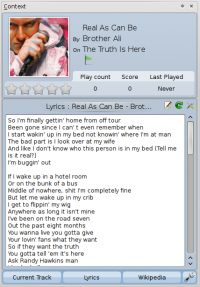 |
To właśnie tutaj wyświetlane są wszystkie informacje. Środkowa kolumna zawiera 3 aplety, które wyświetlają informacje kontekstowe na temat aktualnego odtwarzanego utworu. Wyświetlają one takie informacje jak notowanie utworu, punktację i licznik odtworzeń, które pochodzą z apletu Bieżący utwór lub listę ostatnio odtworzonych utworów, jeśli żaden utwór nie jest odtwarzany, Słowa utworu i stronę artysty na Wikipedii. Można dodać więcej apletów, usuwać i przemieszczać je za pomocą menu Konfiguruj aplety, które znajduje się na dole kolumny. |
Prawa kolumna (Lista odtwarzania)
Cechy programu
Music Playback
Device Support
 |
Amarok offers support for a great variety of Media devices such as iPods, MTP and UMS devices.
The button at the top of the collection lets you merge collections. This means songs from your local collection, audio CD, mp3-player and so on will be shown in one unified collection. It is a toggle switch so you can easily revert to showing the separate sources. |
Configurable Context View
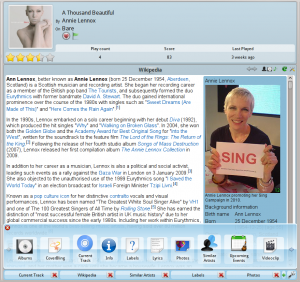 |
The Context view, the centerpiece attraction in Amarok, can automatically fetch contextual information about the currently playing song (such as album art, lyrics or Wikipedia information) from the Internet and display them. This is one of the unique features of the Amarok series. |
More Internet Services
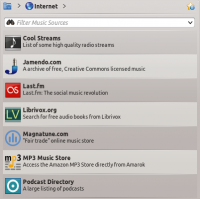 |
Amarok opens the gateway to a rich multimedia experience on the Internet.
And that is just the beginning — you can add even more Internet services using the . |
Script Manager
Cover Manager
 |
You can browse through your music collection using the nifty that displays the album art, download covers from various sources or let Amarok check automatically for covers in the internet. |
Rating and scoring
Pop-Up Dropper
Configurable Playlist View
Dynamic Playlists
Replay Gain Support
Amarok supports replay gain tag information embedded in files and automatically adjusts the overall volume of the song to a common level.
Rediscover your music!
Hints, Tips and FAQs
If you find that most of your music is recognized by Amarok, but some folders are not properly picked up, open a console and type
touch '''''folder'''''
where folder is the path to the folder that has the problem. Then select in Amarok main window menu, and open page. Your folder should be visible again now.
More Information
![]() Support for this application can be found from the project's home page
Support for this application can be found from the project's home page