Quick Start/rue
Першыраз на UserBase?
UserBase is open for everyone to read. If you want to contribute to UserBase you need to register an account; this has many advantages:
- You get a user name and a user page which you can use to make drafts.
- You can watch pages to get notifications if something on the page changes.
- Your user name makes it easy for other people to recognize your work.
- You become a part of the KDE community.
- ... and much more!
Registering is very fast and easy, read on for more information.
Creating an Account
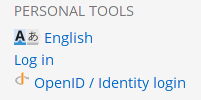
First you will need to have either an OpenID account or a KDE Identity. KDE Identity is recommended as it is better integrated with KDE websites. You can get one from here.
Back at UserBase, at the right bottom of the sidebar on any page you'll see the links. Click on , choose your login method (e.g. KDE Identity) and login with it. You will then be prompted to create a username for the UserBase.
You'll notice that under Personal Tools it now shows your username, and you have some other links. Take a little time to browse those pages, especially the page where you may want to set the timezone under the tab.
No doubt you have lots of questions, and UserBase looks a little daunting at first sight, but there are many pages that help you get started.
Finding Pages in the same Category
At the bottom of a page you should find a category link, which will look like [[Category:Getting Started]]. If a page is relevant to more than one category it might look something like [[Category:Getting Started|Contributing]]. If you hover over the category statement (the real one, not this display dummy) you will see that each of those categories is a link to another page. On that page you will find a listing of related pages.
Starting to Contribute to English pages
When you are logged in you have an Edit icon (or tab, depending on the theme you use) on every page. Your "My preferences" link will also give you the choice of having edit links for each section. These can be used to make a small edit or add a snippet to an existing page. You might also find it useful to set "Preview" as a default. You will find guidelines on the Modify a Page page.
If you are interested in creating a whole page (or series of pages), you will find a short introduction to relevance of content and on the same page there are links to How-To pages for most common tasks.
Whatever happens, you are not alone. If you hit a problem don't be afraid to ask. Use "Discussion" pages for questions about the topics under discussion - they are usually picked up quite quickly. There is also a forum topic for questions about editing. Quick questions that don't need a lengthy answer can also be asked on Freenode IRC, channel #kde-www.
Above all, we want UserBase to be an enjoyable experience, both for readers and contributors.
Working with page translation
If you want to get started in translating documents, you will find information on Translate a Page. Use the sidebar link to apply for adding to the Translator group. The sidebar link Translation Tools is a good way to monitor what is happening to translations to your language.


