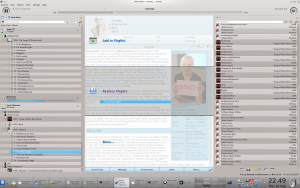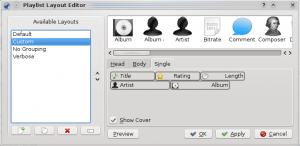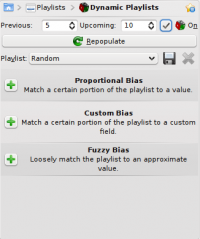Amarok/hu: Difference between revisions
Created page with "Category:Amarok/hu Category:Multimedia/hu" |
Updating to match new version of source page |
||
| Line 127: | Line 127: | ||
==Hints, Tips and FAQs== | ==Hints, Tips and FAQs== | ||
===Folder not properly picked up=== | |||
If you find that most of your music is recognized by '''Amarok''', but some folders are not properly picked up, open a console and type | If you find that most of your music is recognized by '''Amarok''', but some folders are not properly picked up, open a console and type | ||
| Line 134: | Line 136: | ||
where '''''folder''''' is the path to the folder that has the problem. Then select <menuchoice>Settings -> Configure Amarok</menuchoice> in Amarok main window menu, and open <menuchoice>Collection -> Rescan Collection</menuchoice> page. Your folder should be visible again now. | where '''''folder''''' is the path to the folder that has the problem. Then select <menuchoice>Settings -> Configure Amarok</menuchoice> in Amarok main window menu, and open <menuchoice>Collection -> Rescan Collection</menuchoice> page. Your folder should be visible again now. | ||
Warning | {{Warning|1= this will not work on Windows, as the touch command is specific to Linux and BSD-like systems.}} | ||
===How to play mp4 and mka files=== | |||
When using some phonon backend, like the gstreamer one, Amarok might refuse to play mp4 and mka files. This is a known problem, see {{bug|290168}} for more technical information. | |||
A very simple workaround is to change the file extension. Change mp4 extension to m4a and for mka change it to mkv. Of course you must be sure the files contains audio only. You can use the ffprobe command to look at what data streams are present in the file. If the file has a video stream it must be stripped out. There are a lot of tools able to edit these formats and most of them are based on ffmpeg/libav, which you can use if you are familiar with them. If you prefer graphical tools one possible choice is [http://www.avidemux.org/ avidemux]. | |||
This is a quick example how you can remove a video stream from an mp4 video with ffmpeg. Stripping a video stream from an mkv file is the same. First check if there is a video stream | |||
{{Input|1=<nowiki>$ ffprobe example.mp4 2>&1 | grep Video</nowiki>}} | |||
{{Output|1=<nowiki>Stream #0.1(und): Video: h264 (Baseline), yuv420p, 480x360 [PAR 1:1 DAR 4:3], 242 kb/s, 25 fps, 25 tbr, 25k tbn, 50k tbc</nowiki>}} | |||
If the output of the previous command is null there is no video stream in the file. To create an m4a file with just the audio stream you can use something like | |||
{{Input|1=<nowiki> | |||
ffmpeg -i example.mp4 -acodec copy -vn example.m4a | |||
</nowiki>}} | |||
You can also use <tt>avconv</tt> in place of <tt>ffmpeg</tt> with the same options, where | |||
* ''-i example.mp4'' option is the input file name | |||
* ''-acodec copy'' is used to not encode again the audio stream but just copy it. This to avoid quality loss, but you can also encode in a different format if you want, and you are not forced to use m4a container in this case | |||
* ''-vn'' strips the video stream | |||
* ''example.m4a'' is the output file name | |||
Another possible workaround is to change the phonon backend. For example the VLC backend doesn't suffer this problem. | |||
==Tutorials== | ==Tutorials== | ||
Revision as of 15:25, 18 May 2012

|
Az Amarok egy zenegyűjtemény kezelő- és lejátszóprogram a KDE közösség jóvoltából |
Az Amarok egy ingyenes, platformfüggetlen, sokoldalú, nagy teljesítményű és funkciókban gazdag zenelejátszó. Az Amarok lehetővé teszi zenei gyűjteménye kezelését, automatikus adat- és borítóletöltéssel, valamint olyan szolgáltatások támogatásával, mint a Jamendo, Last.fm, Magnatune, és a Librivox. Teljesen személyre szabható, így a felhasználók igényeik szerint módosíthatják a lejátszó elrendezését és megjelenését. A jelenlegi stabil verzió a 2.3.1-es.
Amennyiben Ön az Amarok egy új felhasználója, kérjük vessen egy pillantást az Amarok: Első lépések oldalra.
Interfész
Az Amarok felülete alapértelmezett módban három oszlopból áll.
A bal oldali oszlop (Médiaforrások)
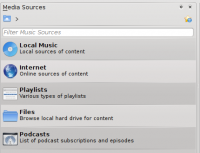 |
A médiaforrások oszlop az a hely, ahonnan hozzáférhet a helyi gyűjteményéhez, valamint egyéb szolgáltatásokhoz: A legfelső menüpont a , ami a fő felület az ön számítógépén, valamint egyéb helyi adathordozókon (pl. CD-k, vagy MP3 lejátszók) tárolt számok hozzáféréséhez. Az menüpontban rádióállomások és podcastok listái közt böngészhet, hallgathatja azokat / feliratkozhat rájuk, hozzáférhet a last.fm azonosítójához, internetes boltokban vásárolhat zenéket (pl. Magnatune), valamint független alkotók ingyenes zeneszámait töltheti le a Jamendo-ról. A menüpontban hozzáférhet a Dinamikus lejátszólistákhoz (Dynamic Playlists), elérheti a Mentett lejátszólistáit, úgy mint az Automata lejátszólista-generátort (Automated Playlist Generator). A menüpont segítségével hozzáférhet a merevlemezen tárolt fájljaihoz egy integrált fájlböngésző segítségével és a menüpont segítségével elérheti azokat a podcastokat, amikre már korábban feliratkozott. |
A középső oszlop (Context View)
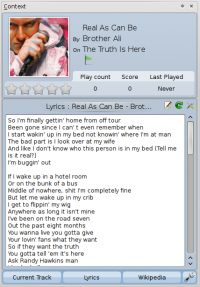 |
Ez az a hely, ahol az Amarok az információkat gyűjti össze. A középső oszlop 3 kisalkalmazást tartalmaz, amelyek általános információkat közölnek az éppen lejátszott dalról. A Jelenlegi szám kisalkalmazás megmutatja, hogy az éppen hallgatott számot hányszor játszotta le, valamint, hogy milyen az értékelése, ha éppen nem megy a lejátszó, akkor a legutóbb játszott számról jeleníti meg az információkat. A másik 2 kisalkalmazás az előadó Wikipédia oldalának megtekintésére, valamint a most játszott szám dalszövegének megjelenítésére szolgálnak. |
A jobb oldali oszlop (Lejátszólista nézet)
Jellemzők
Zenelejátszás
Eszköz támogatás
 |
Sokféle médiaeszköz támogatott az Amarokban, úgy, mint az iPodok, valamint számos MTP és UMS eszköz.
Az [FIXME!!!] gomb segítségével egyszerre kezelheti a helyi gyűjteményét, zenei CD-it, mp3-lejátszóit, és minden egyéb eszközét, egy egyesített nézetben. A kapcsoló segítségével bármikor visszaválthat a klasszikus nézetre. |
Konfigurálható Kontextusnézet
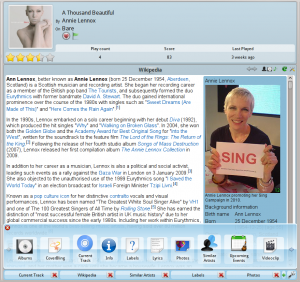 |
Az Amarok egyik legfontosabb újítása a középső "Kontextusnézet", amely az internetről tölt le hasznos információkat a jelenleg játszott számról (dalszöveg, albumborító), illetve az előadóról(Wikipédia). |
További internetes szolgáltatások
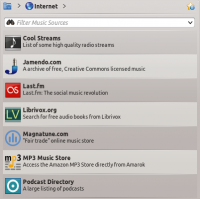 |
Az Amarok gazdag multimédiás élményt kínál az interneten keresztül.
És ez csak a kezdet — További internetes szolgáltatásokat adhat az Amarokhoz a segítségével. |
Szkriptkezelő
Borítókezelő
 |
A zenei gyűjteményét akár a remek is böngészheti, amely az albumborítókat jeleníti meg, letöltheti ezeket az internetről, vagy az Amarok automatikusan ellenőrizheti ezeket Ön helyett. |
Értékelés és pontozás
Pop-Up Dropper
Configurable Playlist View
Dynamic Playlists
Replay Gain Support
Amarok supports Replay Gain tag information embedded in files and automatically adjusts the overall volume of the song to a common level.
Rediscover your music!
Hints, Tips and FAQs
Folder not properly picked up
If you find that most of your music is recognized by Amarok, but some folders are not properly picked up, open a console and type
touch '''''folder'''''
where folder is the path to the folder that has the problem. Then select in Amarok main window menu, and open page. Your folder should be visible again now.
How to play mp4 and mka files
When using some phonon backend, like the gstreamer one, Amarok might refuse to play mp4 and mka files. This is a known problem, see bug #290168 for more technical information.
A very simple workaround is to change the file extension. Change mp4 extension to m4a and for mka change it to mkv. Of course you must be sure the files contains audio only. You can use the ffprobe command to look at what data streams are present in the file. If the file has a video stream it must be stripped out. There are a lot of tools able to edit these formats and most of them are based on ffmpeg/libav, which you can use if you are familiar with them. If you prefer graphical tools one possible choice is avidemux.
This is a quick example how you can remove a video stream from an mp4 video with ffmpeg. Stripping a video stream from an mkv file is the same. First check if there is a video stream
$ ffprobe example.mp4 2>&1 | grep Video
Stream #0.1(und): Video: h264 (Baseline), yuv420p, 480x360 [PAR 1:1 DAR 4:3], 242 kb/s, 25 fps, 25 tbr, 25k tbn, 50k tbc
If the output of the previous command is null there is no video stream in the file. To create an m4a file with just the audio stream you can use something like
ffmpeg -i example.mp4 -acodec copy -vn example.m4a
You can also use avconv in place of ffmpeg with the same options, where
- -i example.mp4 option is the input file name
- -acodec copy is used to not encode again the audio stream but just copy it. This to avoid quality loss, but you can also encode in a different format if you want, and you are not forced to use m4a container in this case
- -vn strips the video stream
- example.m4a is the output file name
Another possible workaround is to change the phonon backend. For example the VLC backend doesn't suffer this problem.
Tutorials
More Information
![]() Support for this application can be found from the project's home page
Support for this application can be found from the project's home page