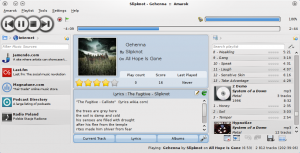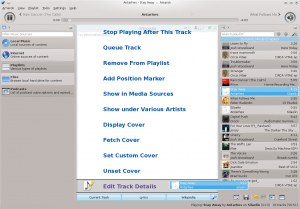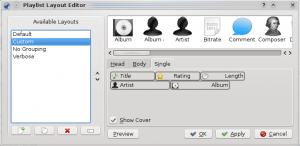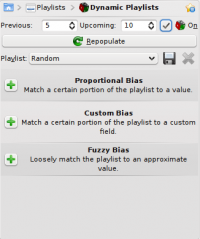Amarok: Difference between revisions
added tag and message |
Rewriting text + more recent screenshots (Amarok 2.3.2) |
||
| Line 18: | Line 18: | ||
<!--T:3--> | <!--T:3--> | ||
'''Amarok''' is a free, cross-platform, versatile, powerful and feature-rich music player. It allows easy collection management, automatically retrieves information and covers, and has built-in compatibility with services such as '''Jamendo''', '''Last.fm''', '''Magnatune''', '''Librivox''', etc. It also can be completely customized, so users can modify its look and | '''Amarok''' is a free, cross-platform, versatile, powerful and feature-rich music player. It allows easy collection management, automatically retrieves information and covers, and has built-in compatibility with services such as '''Jamendo''', '''Last.fm''', '''Magnatune''', '''Librivox''', etc. It also can be completely customized, so users can modify its look and layout so it fits their needs. The current stable release is version 2.3.1 | ||
<!--T:4--> | <!--T:4--> | ||
| Line 34: | Line 34: | ||
'''Amarok''' sports a three-pane interface by default. | '''Amarok''' sports a three-pane interface by default. | ||
===The left pane=== <!--T:7--> | ===The left pane (Media Sources)=== <!--T:7--> | ||
<!--T:8--> | <!--T:8--> | ||
{|class="vertical-centered" | {|class="vertical-centered" | ||
|[[ | |[[File:Amarokmediasources-home.png|thumb|200px|left]] | ||
||The left | ||The ''Media Sources pane'' on the left is the place where you access your local collection as well as other services: <menuchoice>Local Music</menuchoice> on top, which is the primary interface to your local collection. Attached devices will also show up here. There is a section for all <menuchoice>Internet Services</menuchoice> that you have enabled. Here, you can browse listings of radio stations and podcasts; listen/subscribe to them, interact with your [http://www.last.fm last.fm] account, purchase music from online stores such as '''Magnatune''' and download independent artists' music from '''Jamendo''' and more. The <menuchoice>Playlists</menuchoice> section allows you to create and manage ''Dynamic Playlists'', access your ''Saved Playlists'' as well as the ''Automatic Playlist Generator''. The <menuchoice>Files</menuchoice> section displays an integrated file browser and the <menuchoice>Podcasts</menuchoice> section will let you access your podcast subscriptions. | ||
|} | |} | ||
| Line 46: | Line 46: | ||
<!--T:10--> | <!--T:10--> | ||
{|class="vertical-centered" | {|class="vertical-centered" | ||
|[[Image: | |[[Image:Amarok-context.png|thumb|200px|left]] | ||
||This is where all the | ||This is where all the information is displayed. The central pane contains 3 applets that dynamically change to display context information about the track that is currently playing. You can see the rating, score and play count of the ''Current Track'' applet or the last played tracks if nothing is playing, the ''Lyrics'' of the song and the ''[http://www.wikipedia.org Wikipedia]'' page on the artist. More applets can be added, removed or rearranged using the ''Applet Bar'' at the bottom of the pane. | ||
|} | |} | ||
| Line 55: | Line 55: | ||
{|class="vertical-centered" | {|class="vertical-centered" | ||
|[[Image:Amarok2.1right.png|thumb|200px|left]] | |[[Image:Amarok2.1right.png|thumb|200px|left]] | ||
||'''Amarok'''has the most configurable play list of any music player in existence. | ||'''Amarok'''has the most configurable play list of any music player in existence. It puts the power in your hands to shape the play list any way you see fit. To start you off, there are three pre-configured play list layouts that you can use as starting points to create the layout that fits your flow the best. You can generate playlist dynamically with various bias or use the Automatic Playlist Generator, shuffle, play at random or repeat, queue tracks and save the existing playlists for later use. | ||
|} | |} | ||
| Line 71: | Line 71: | ||
<!--T:17--> | <!--T:17--> | ||
{|class="vertical-centered" | {|class="vertical-centered" | ||
|[[Image:Amarok2.1ipod.png|thumb|300px]]|| | |[[Image:Amarok2.1ipod.png|thumb|300px]]||Amarok offers support for a great variety of Media devices such as '''iPods''', [http://en.wikipedia.org/wiki/Media_Transfer_Protocol '''MTP'''] and [http://en.wikipedia.org/wiki/USB_mass_storage_device_class '''UMS'''] devices. | ||
<!--T:18--> | <!--T:18--> | ||
| Line 81: | Line 82: | ||
<!--T:20--> | <!--T:20--> | ||
{|class="vertical-centered" | {|class="vertical-centered" | ||
|[[Image: | |[[Image:Context-applets-amarok.png|thumb|300px]]||The ''Context view'', the centerpiece attraction in '''Amarok''', can automatically fetch contextual information about the currently playing song (such as album art, lyrics or [http://www.wikipedia.org Wikipedia] information) from the Internet and display them. This is one of the unique features of the '''Amarok''' series. | ||
|} | |} | ||
| Line 92: | Line 93: | ||
* You can sample and buy music from '''Magnatune'''. | * You can sample and buy music from '''Magnatune'''. | ||
* Using the '''Jamendo''' service, you can listen to and download music from independent artists who can be supported by your donations. | * Using the '''Jamendo''' service, you can listen to and download music from independent artists who can be supported by your donations. | ||
* With integrated '''[http://www.last.fm last.fm]''' functionality, you can ''scrobble'' your tracks, use '''[http://www.last.fm last.fm]''' features like statistics, charts and listen to radio streams customized to your music taste — all from Amarok. | * With integrated '''[http://www.last.fm last.fm]''' functionality, you can ''scrobble'' your tracks, use '''[http://www.last.fm last.fm]''' features like statistics, charts and subscribers can listen to radio streams customized to your music taste — all from Amarok. | ||
And that is just the beginning — you can add even more Internet services using the <menuchoice>Script Manager</menuchoice>. | And that is just the beginning — you can add even more Internet services using the <menuchoice>Script Manager</menuchoice>. | ||
Revision as of 20:39, 26 August 2010
Template:I18n/Language Navigation Bar

|
Amarok is a music manager from the KDE Community |
Amarok is a free, cross-platform, versatile, powerful and feature-rich music player. It allows easy collection management, automatically retrieves information and covers, and has built-in compatibility with services such as Jamendo, Last.fm, Magnatune, Librivox, etc. It also can be completely customized, so users can modify its look and layout so it fits their needs. The current stable release is version 2.3.1
If you are new to Amarok, you might want to have a look at the Amarok Quick Start Guide.
| Tip | Click on an image to view the enlargement |
Interface
Amarok sports a three-pane interface by default.
The left pane (Media Sources)
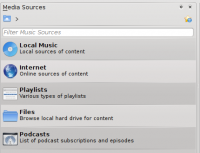 |
The Media Sources pane on the left is the place where you access your local collection as well as other services: on top, which is the primary interface to your local collection. Attached devices will also show up here. There is a section for all that you have enabled. Here, you can browse listings of radio stations and podcasts; listen/subscribe to them, interact with your last.fm account, purchase music from online stores such as Magnatune and download independent artists' music from Jamendo and more. The section allows you to create and manage Dynamic Playlists, access your Saved Playlists as well as the Automatic Playlist Generator. The section displays an integrated file browser and the section will let you access your podcast subscriptions. |
The central pane (Context View)
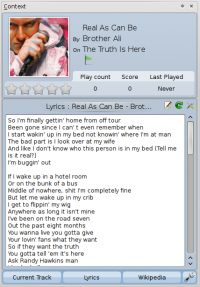 |
This is where all the information is displayed. The central pane contains 3 applets that dynamically change to display context information about the track that is currently playing. You can see the rating, score and play count of the Current Track applet or the last played tracks if nothing is playing, the Lyrics of the song and the Wikipedia page on the artist. More applets can be added, removed or rearranged using the Applet Bar at the bottom of the pane. |
The right pane (Playlist View)
Features
Plays music
Device Support
 |
Amarok offers support for a great variety of Media devices such as iPods, MTP and UMS devices.
|
Configurable Context View
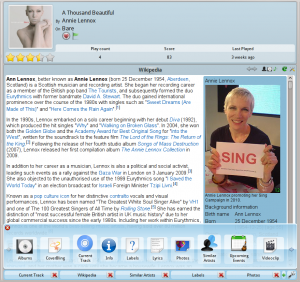 |
The Context view, the centerpiece attraction in Amarok, can automatically fetch contextual information about the currently playing song (such as album art, lyrics or Wikipedia information) from the Internet and display them. This is one of the unique features of the Amarok series. |
More Internet Services
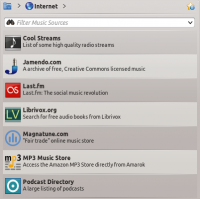 |
Amarok opens the gateway to a rich multimedia experience on the Internet.
And that is just the beginning — you can add even more Internet services using the . |
Script Manager
Cover Manager
 |
You can browse through your music collection using the nifty that displays the album art. |
Rating and scoring
Pop-Up Dropper
Configurable Playlist View
Dynamic Playlists
Replay Gain Support
Amarok supports replay gain tag information embedded in files and automatically adjusts the overall volume of the song to a common level.
Rediscover your music!
Hints, Tips and FAQs
If you find that most of your music is recognized by Amarok, but some folders are not properly picked up, open a console and type
touch '''''folder'''''
where folder is the path to the folder that has the problem. Then select in Amarok main window menu, and open page. Your folder should be visible again now.
More Information
![]() Support for this application can be found from the project's home page
Support for this application can be found from the project's home page